How to Install WordPress in the Root Directory (Beginner's Guide)
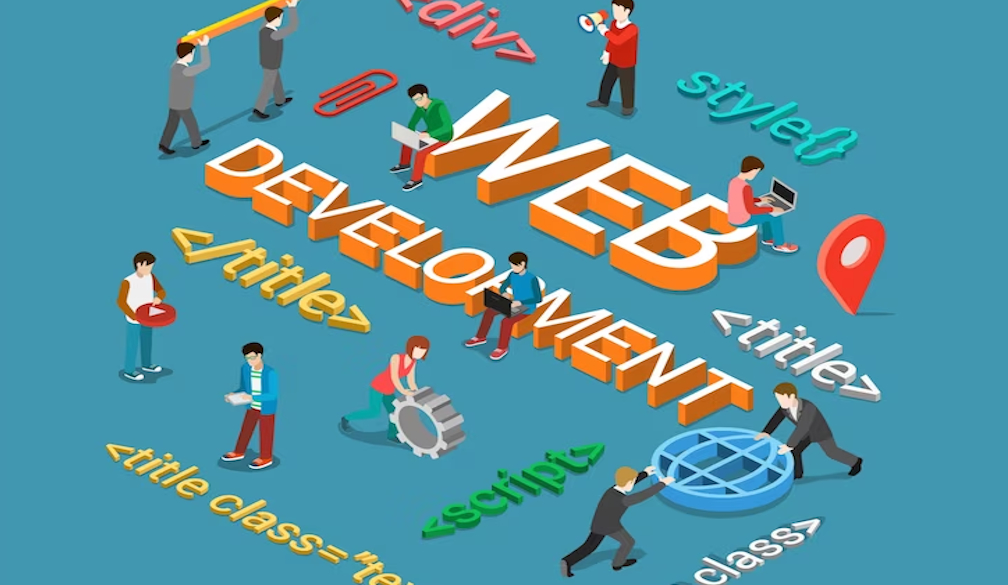
Under normal circumstances, you don't need to know much about WordPress file structure. WordPress has a great admin interface that lets you focus on running your site without worrying about how the engine works under the hood.
However, it can be helpful to know the basics of WordPress file structure. This is especially true if you're experiencing a problem with your site and the troubleshooting advice you find involves modifying a particular WordPress file or resetting a value in the database. Your WordPress site will only work properly if all of the right files are placed in the appropriate folders and in the correct order.
In this beginner's guide, we'll explain what the root directory is and why it's important for WordPress sites. Understanding the root directory is critical for efficiently customising, debugging, and administering your WordPress site.
What Is the WordPress Root Directory
Every WordPress website consists of a variety of files, primarily composed of PHP and JavaScript files. These files serve as the fundamental building blocks of your WordPress site, and they reside in a directory on a server.
The WordPress root directory is the main directory where all of these files are located. It is the most important directory on your WordPress website, and it is where the server will look for your site's main index page.
Why Is It Important to Find Your WordPress Root Directory
While it is generally recommended not to make changes to your WordPress files, there are times when editing a file in your directory can be the quickest and easiest way to fix a problem. Knowing how to find your WordPress root directory allows you to apply quick fixes and maintain the seamless operation of your website.
Here are a few examples of situations where you might need to access your WordPress root directory:
- Fix a problem caused by a theme or plugin conflict
- Set up custom file permissions or restrictions
- Move your WordPress site from a subdomain to the root directory
- Troubleshoot a problem with your WordPress site
If you know how to access and use the files in your WordPress root directory, you will be able to handle many of these tasks on your own without having to rely on a web developer. That's why every WordPress user, regardless of their expertise, should know how to find their WordPress directory.
The WordPress Directory Structure
WordPress is a complex system made up of millions of lines of code. To organise this code, WordPress uses a directory structure to group related files together. This structure makes it easier to maintain and update WordPress, and to keep core files separate from site-specific content.
You can access WordPress files and directories on your web hosting server using an FTP client or your web hosting provider's file manager.
The root directory is the top-level directory in the WordPress directory structure. It contains all of the core WordPress files, as well as any themes or plugins you have installed.
To upload a file to the root directory, you can either use your FTP client or your web hosting provider's file manager.
Now, let’s take a closer look at the concept of the root directory:
The root directory is typically named public_html or www. However, the specific name of the root directory may vary depending on your web hosting provider.
Just as the files on your computer are neatly organised within its hard drive, your WordPress files maintain an organised structure in sub-directories inside the root directory. The root directory contains three main folders:
- wp-admin/: This folder contains all of the files that make up the WordPress admin dashboard, where you can manage your site's content, settings, and users.
- wp-content: The wp-content sub-directory houses user-uploaded content, including images and videos (/wp-content/uploads), as well as other content-related files like themes (/wp-content/themes/), plugins (/wp-content/plugins/), and translations (/wp-content/languages).
- wp-includes: Within this directory, you'll find all the commonly used functional files that are essential to the WordPress Core, the API, themes, and plugins.
As a WordPress web design company, harnessing the power of the directory structure is vital to our business success. It allows us to efficiently work on different aspects of the website while keeping things organized.
How to Install WordPress in the Root Directory
Before installing WordPress, make sure that your hosting environment meets the WordPress requirements, which include a MySQL database and PHP support. Most hosting providers are equipped to handle WordPress installations. You will also need a domain name pointed towards your hosting account.
If you are only running a single website on your domain, then it is best to install WordPress in the root directory. However, if you are running multiple websites on the same domain, then you may want to install WordPress in a subdirectory.
To install WordPress in the root directory, follow these steps:
- Download WordPress. Go to WordPress.org and download the latest version of WordPress. The downloaded file will be a .zip file.
- Extract the WordPress .zip file. Once the download is complete, extract the .zip file. This will reveal a folder named "WordPress" containing all the WordPress core files.
- Connect to your hosting account. Use an FTP client like FileZilla to connect to your hosting account. You will need your FTP login credentials, which your hosting provider can provide.
- Navigate to the root directory. In your FTP client, navigate to the root directory of your site. The root directory is usually named "public_html", but it could be different depending on your hosting provider.
- Upload WordPress files to the root directory. Upload all the files from the "WordPress" folder to your root directory.
- Create a MySQL database. While the files are being uploaded, you can create a MySQL database for your WordPress site. Your hosting provider should offer a database creation tool like phpMyAdmin in your hosting control panel.
- Run the WordPress installation script. Once the files have been uploaded and your database is ready, open a new browser window and navigate to your domain name. You should be greeted by the WordPress installation script. Follow the prompts, input your database information, and proceed with the installation.
- Complete the WordPress installation. As you finalise the installation, you will be asked to provide details like your site's title, your desired username and password, and an email address. Fill these in, click "Install WordPress", and you're done!
Conclusion
With these simple methods, anyone can find their WordPress directory and make changes to the files to quickly fix website-related issues. Even if you are a beginner, you will be able to troubleshoot small problems yourself if you know how to edit the files in your WordPress directory.
If you need more help and resources for your WordPress website, you can always hire an experienced WordPress website design company. With Creativ Digital, you can work with expert developers who can solve and fix your everyday website issues.

